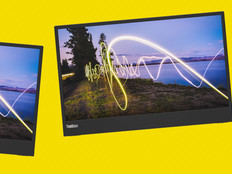Making Old New Again
Stretching Aging Resources
In today's challenging economy, organizations of all types and sizes are looking for creative ways to stretch their operating dollars. One of the least painful ways IT departments can accomplish this feat is by employing a longer refresh cycle for user workstations.
Upgrade options are more limited than they were a decade ago, however. RAM bumps are relatively inexpensive, of course, but given the dramatic drop in desktop PC prices in recent years, processor upgrades aren't as cost-effective as they used to be (nor are they a practical solution for notebook computers).
Fortunately, there are several non-hardware approaches that IT managers can take to breathe new life into old hardware. Below are five cost-saving tips that can boost performance without emptying your wallet.
Tip 1: Minimize software and drivers on client PCs.
There are a lot of ways you can lighten PC operating overhead without sacrificing functionality. Instead of simply accepting defaults when installing common office software, take the time to learn which components are really necessary for day-to-day operation and install only those items. Many users don't need file converters, extended web functionality or publishing capabilities, and several popular office packages can be set to install these features only on demand. Trimming such add-ons frees both disk space and memory and can yield a noticeable boost in the performance of older machines.
Also, avoid "just running the CD" when setting up a given peripheral on a user's PC. Far too often, the default software installations include a litany of driver "enhancements" that actually slow down systems, and almost all common driver disks contain drivers that are already outdated at the point of sale. Consult the manufacturer's website for the most current drivers, and if available, download the basic versions, which aren't as resource-hungry.
Tip 2: Upgrade system firmware.
While system firmware updates often fix bugs or other problems that can cause a computer to crash or hang, they also sometimes include updated hardware instructions that can improve the system's overall performance. Firmware updates are free to download and take little time to install on most computers, and any performance improvements will be felt quickly.
Even if firmware improvements don't fix performance issues, they will put you in a good position to install memory upgrades. (In some cases, a higher RAM capacity can be achieved in machines simply by upgrading the BIOS.)
Tip 3: Virtualize wherever practical.
If several clients need access to a demanding application, consider virtualizing it. There are many virtualization solutions available that allow administrators to "publish" a given application from a server, giving users the ability to connect and run a unique version using nothing more than a web browser.
Because all processing happens on the server side, connected PCs merely send input and receive screen writes. This levels the playing field, enabling older workstations to achieve performance on par with that of newer models.
Tip 4: Jettison nonessential programs and plug-ins.
One alarming trend of late is parasitic add-ons that automatically install with otherwise essential software. Java updates, document readers and browser plug-ins often piggyback "junkware" onto client machines when they install, confounding even savvy users with toolbars of unknown origin, download managers and other garbage that reside in the system's memory at startup and leech resources whenever the computer is on.
If a user's machine is hindered by sluggish performance, start by auditing its installed software and eliminating these types of programs. This approach is fast, free and could buy your organization some much-needed time before it must invest in hardware upgrades.
Tip 5: Where housekeeping fails, try a fresh image.
If hardware upgrades don't give you the performance boost you're looking for, try re-imaging the computer back to its original deployment configuration. You have little to lose: Even if you ultimately must give the user a new machine, you will still need to back up and restore all of that person's work files, so you're not actually wasting time. Plus, with most imaging utilities, it takes only a few keystrokes to start an otherwise unattended restoration.
Slow machines that are less than five years old most often are victims of software congestion rather than hardware bottlenecks. A fresh image will take that PC back to its day-one performance and delay the inevitable refresh or replace until your organization is ready to fund it.